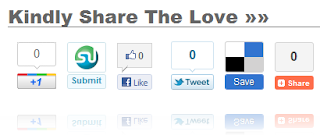AUTOLINK FOR BLOGGER - TỰ ĐỘNG CHÈN LINK VÀO CÁC TỪ KHÓA BLOGSPOT
Bạn có biết plugin " Tags Wikipedia " trong Wordpress? nó sẽ tìm kiếm trong bài viết của bạn bất kỳ từ nào giống như categories và tạo cho nó một liên kết đến categories này. Ví dụ, trong bài viết của bạn, có một categories hay label "abc"- Tags đơn giản, bạn sẽ thấy trong bài viết của bạn xuất hiện từ "abc" và tự động tạo cho nó một liên kết đến categories abc.
Thủ Thuật Blogger
xem demo SimplexBlognews demo here
nhìn vào mỗi bài viết ta thấy từ "Morbi" và "nec" đều được tự động chèn link đến SimplexDesignblog .
Các bước
1,Open template bằng trình soạn thảo .
2,tìm từ khóa </head>
thêm dòng này vào phía trước
<script src="http://dinhquanghuy.110mb.com/autotag.js" type="text/javascript"></script>
lưu ý save as về server hay host google file js này kẻo server này có ngày die không báo trước.
link dự phòng never die :))
<script src="http://webvn20.googlecode.com/files/autotag.js " type="text/javascript"></script>
3 tìm dòng <b:if cond='data:blog.pageType == "item"'>
và nhìn thấy dòng code :
<p>
<data:post.body/>
</p>
thay thế bằng code sau
<p>
<div expr:id='"summary" + data:post.id'>
<data:post.body/>
</div>
<script type='text/javascript'>
highlightSearchTerms('nec',true,'http://simplexdesign.blogspot.com','summary<data:post.id/>');
highlightSearchTerms('morbi',true,'http://simplexdesign.blogspot.com','summary<data:post.id/>');
</script>
</p>
trong đoạn code trên thì ,"nec" and "morbi" sẽ tự động thêm link sau :, "http://simplexdesign.blogspot.com" .
muốn add thêm từ khóa chỉ cần chèn thêm dòng code sau:
highlightSearchTerms('text you want to add link',true,'link','summary<data:post.id/>');
các script sẽ tìm "text you want to add link" trong bài và thay thế bằng 1 link "link" .
Bạn có biết plugin " Tags Wikipedia " trong Wordpress? nó sẽ tìm kiếm trong bài viết của bạn bất kỳ từ nào giống như categories và tạo cho nó một liên kết đến categories này. Ví dụ, trong bài viết của bạn, có một categories hay label "abc"- Tags đơn giản, bạn sẽ thấy trong bài viết của bạn xuất hiện từ "abc" và tự động tạo cho nó một liên kết đến categories abc.
Thủ Thuật Blogger
xem demo SimplexBlognews demo here
nhìn vào mỗi bài viết ta thấy từ "Morbi" và "nec" đều được tự động chèn link đến SimplexDesignblog .
Các bước
1,Open template bằng trình soạn thảo .
2,tìm từ khóa </head>
thêm dòng này vào phía trước
<script src="http://dinhquanghuy.110mb.com/autotag.js" type="text/javascript"></script>
lưu ý save as về server hay host google file js này kẻo server này có ngày die không báo trước.
link dự phòng never die :))
<script src="http://webvn20.googlecode.com/files/autotag.js " type="text/javascript"></script>
3 tìm dòng <b:if cond='data:blog.pageType == "item"'>
và nhìn thấy dòng code :
<p>
<data:post.body/>
</p>
thay thế bằng code sau
<p>
<div expr:id='"summary" + data:post.id'>
<data:post.body/>
</div>
<script type='text/javascript'>
highlightSearchTerms('nec',true,'http://simplexdesign.blogspot.com','summary<data:post.id/>');
highlightSearchTerms('morbi',true,'http://simplexdesign.blogspot.com','summary<data:post.id/>');
</script>
</p>
trong đoạn code trên thì ,"nec" and "morbi" sẽ tự động thêm link sau :, "http://simplexdesign.blogspot.com" .
muốn add thêm từ khóa chỉ cần chèn thêm dòng code sau:
highlightSearchTerms('text you want to add link',true,'link','summary<data:post.id/>');
các script sẽ tìm "text you want to add link" trong bài và thay thế bằng 1 link "link" .
0